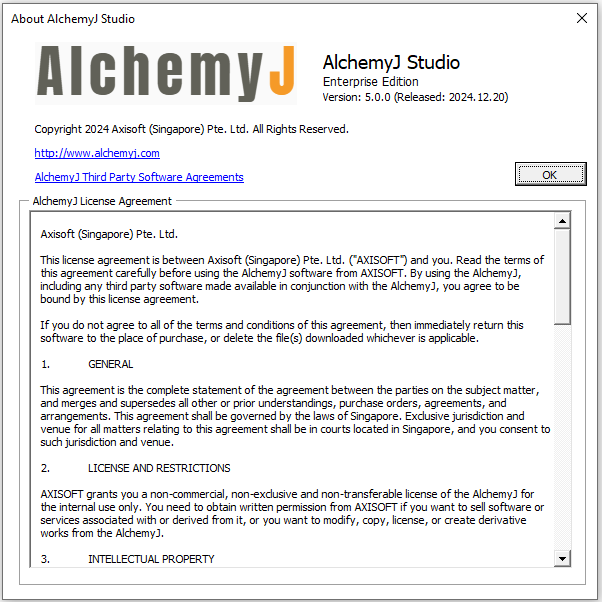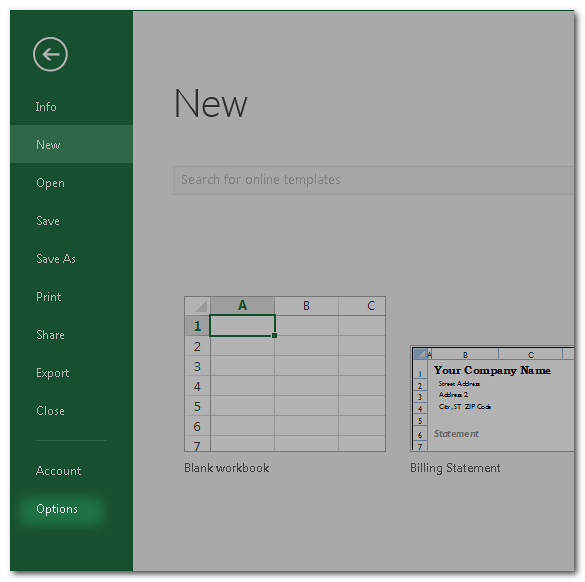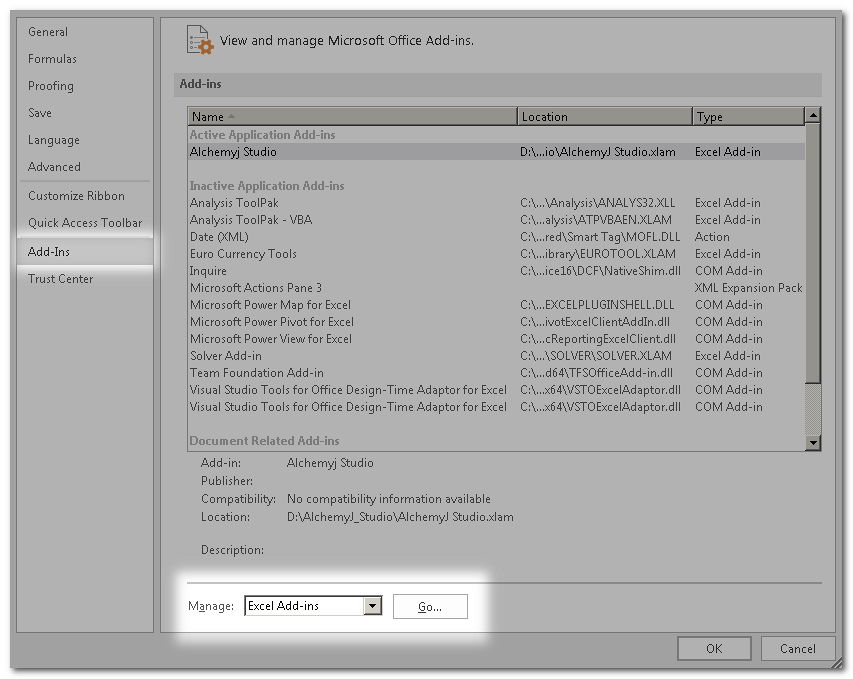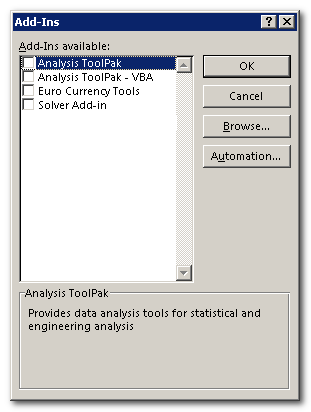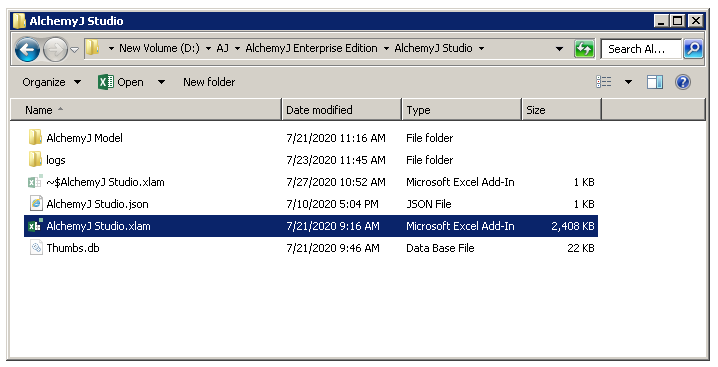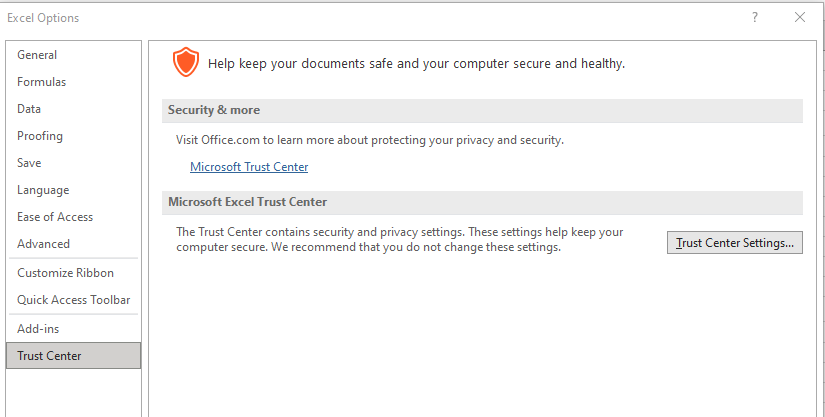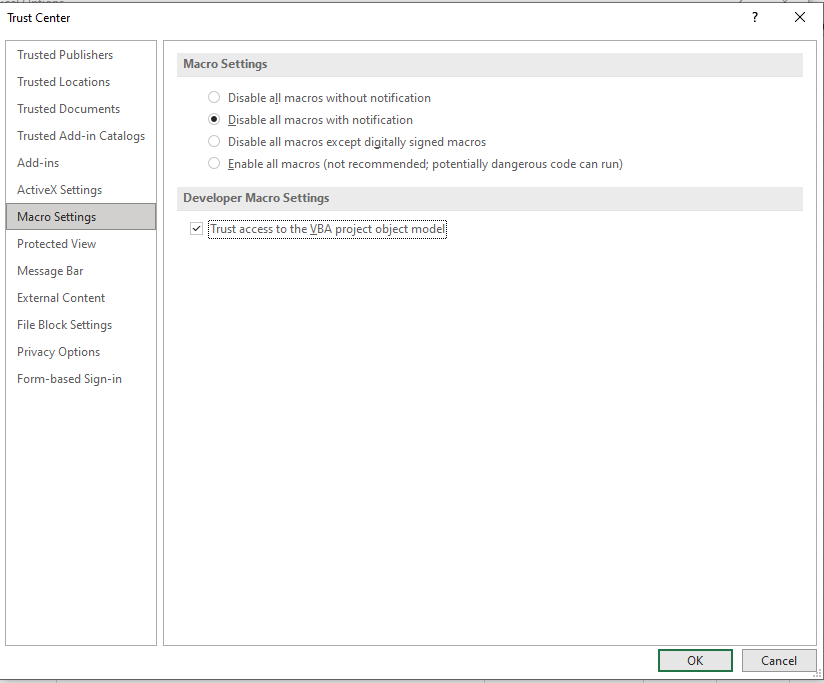Install AlchemyJ
Get AlchemyJ Package
There are two editions of AlchemyJ: Community Edition and Enterprise Edition. AlchemyJ Community Edition is the free version, it does not require an AlchemyJ license to run but it has limited features (Don't support the high-performance mode, don't support create the workbook buffer). You can contact AlchemyJ support team to get the AlchemyJ install package.
You can click on the About from the AlchemyJ ribbon in order to know which version you are using. It will show like the one as below.
Unpackage AlchemyJ bundle
Extract the zip file and copy the folder 'AlchemyJ Enterprise Edition' to the local folder (for example, D:\AlchemyJ\AlchemyJ Enterprise Edition; do not install AlchemyJ in a directory like C:\Program Files\ that requires elevated privileges).
Set up your Microsoft Excel
AlchemyJ Studio is an Excel add-in that provides tools for building AlchemyJ APIs. Follow the steps below to add AlchemyJ Studio into Microsoft Excel:
- Open Microsoft Excel, click the File tab and click "Options".
- Click the "Add-Ins" category. In the "Manage" box, click "Excel Add-ins" and click "Go".
- In the "Add-ins" dialog box, click "Browse".
- Select "AlchemyJ Studio.xlam" in AlchemyJ installed location under the "AlchemyJ Studio" folder and click OK.
- Done! You should be able to see the AlchemyJ ribbon in the ribbon menu bar now.