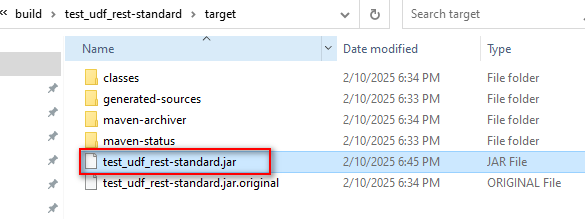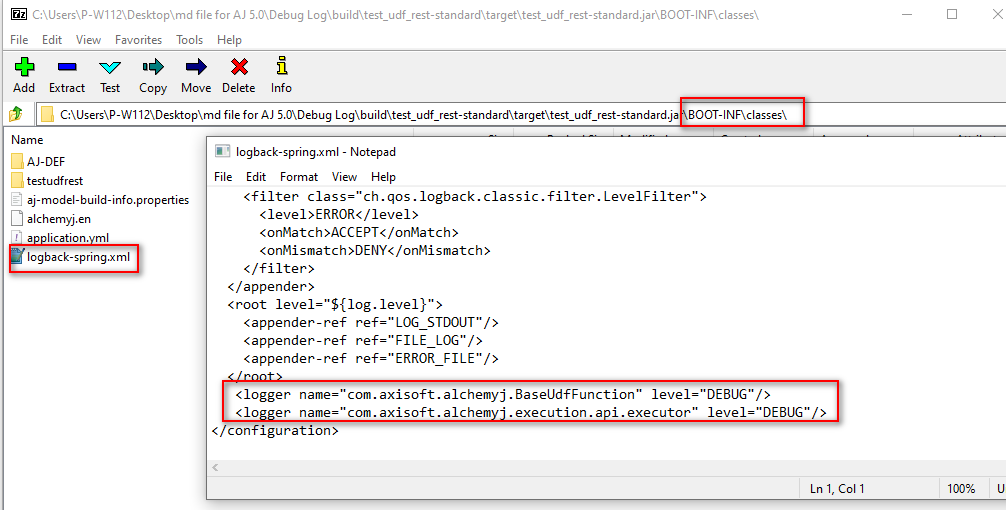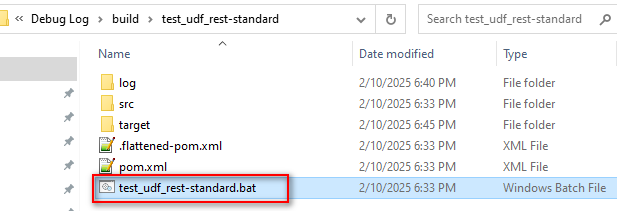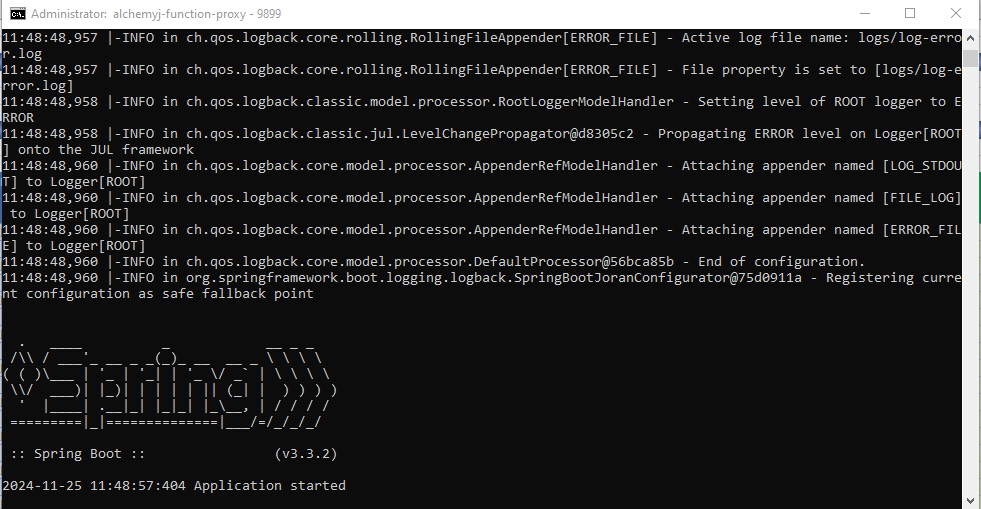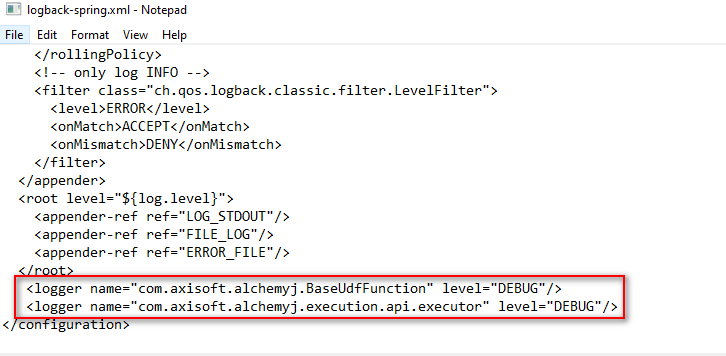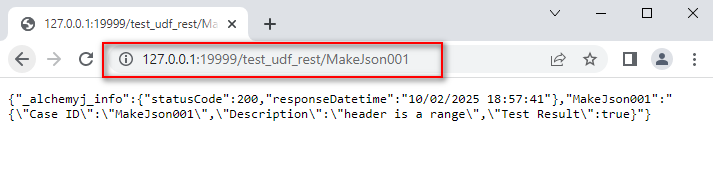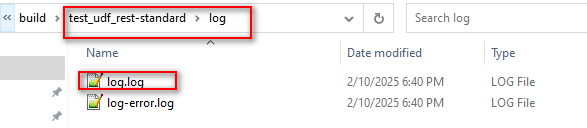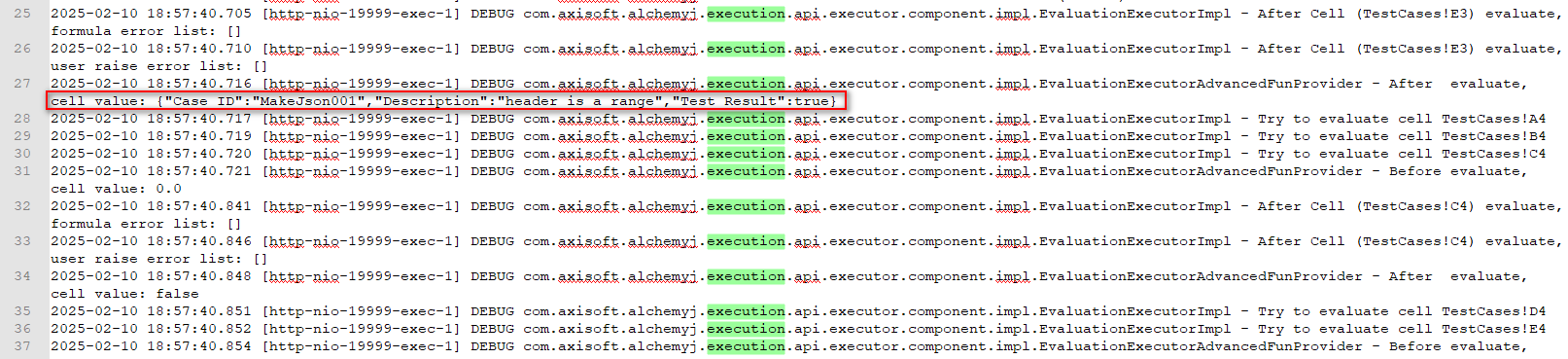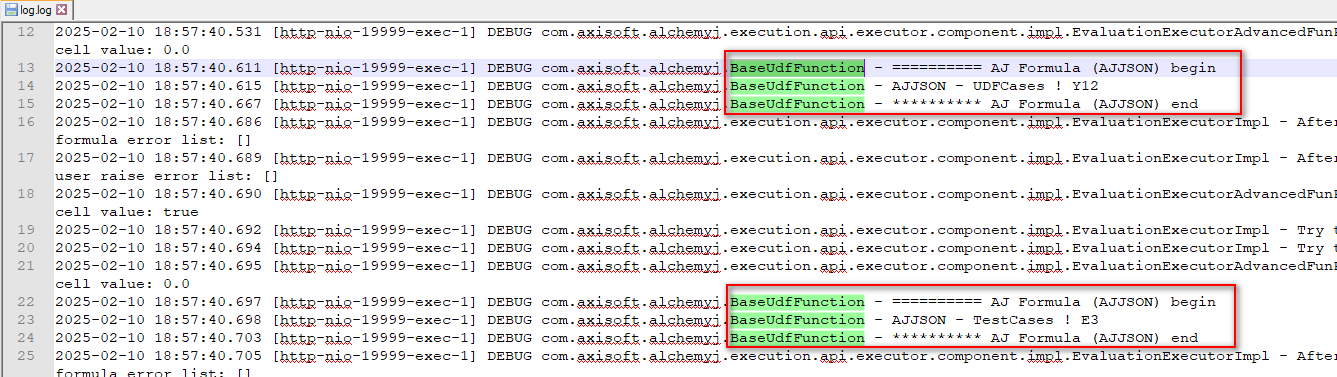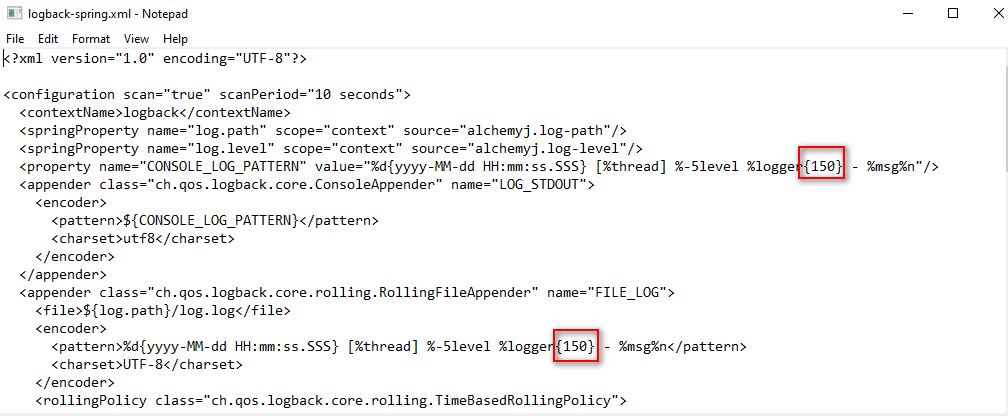Introduction
If you wan to troubleshoot with fewer logs, one way is to add additional configuration in the logback-spring.xml, it supports at cell evaluation level, UDF function level and POI function level.
Configuration
| Name | Description |
|---|---|
| com.axisoft.alchemyj.execution.api.executor | cell evaluation level |
| com.axisoft.alchemyj.BaseUdfFunction | UDF function level |
| com.axisoft.alchemyj.component.adapter.FreeRefFunctionLoggingAdapter | POI function level |
| com.axisoft.alchemyj.component.adapter.FunctionLoggingAdapter | POI function level |
| Level | Description |
|---|---|
| DEBUG | debug level log |
| INFO | info level log |
| WARN | warn level log |
| ERROR | error level log |
| TRACE | trace level log |
Prerequisite
Prepare a workbook with UDF or POI function
Click Generate API button to generate REST API.
After generating, add configuration to logback-spring.xml file in jar package.
4.Click bat file to start server.
Example
Make sure the AlchemyJ Function Proxy was started up when executing AlchemyJ workbook. You can start the proxy from More Tools - Run AlchemyJ Function Proxy.
This example is at cell evaluation level and UDF function level, if a cell with formula you can find the value of cell and UDF name in the log file after calling REST API.
- Configuration as below:
- Call REST API:
- Log file path:
- Cell level log as below: If a cell has a formula, you can see the value after the formula is calculated in the log.
- UDF level log as below: If a sheet with UDF function, you can see the name and address in the log.
Note:
Sheet name begin with ##, they don't display in log file.
The UDF or POI can be found in log file that sheet name in Related Worksheets of ##RestEndpointGroup sheet.
If a POI name doesn't show in log file, it means that the POI is not supported, like AVERAGEA.
If you see strange string, like c.a.a.e.a.e, you can modify the configuration of the logback-spring.xml file to display the full name.